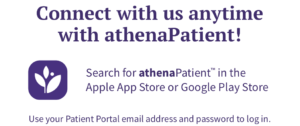Whole Life Health Care is pleased to provide our patents with online access to their health information through our Patient Portal. Please call the office for all urgent matters.
New App! Did you know you can now manage appointments, send a message and view your test results right on your phone. Download the free athenaPatient mobile app from the Apple App Store or Google Play Store and log in using the same email and password you use to access our Patient Portal.
All instructions, below, are for using the Patient Portal from your computer or logging in with your mobile phone on a browser (not on the app).
- How do I log In:
- Using the athenaPatient app
- Using my mobile phone or computer:
- Open Chrome or Safari and navigate to: https://9362.portal.athenahealth.com/
- How do I securely upload Documents
- Using the athenaPatient app: You cannot upload documents from the app.
- Using my mobile phone: You can upload documents directly to the patient portal using the browser on your mobile phone. Please follow these instructions.
- Using my computer: When you log into the portal from your COMPUTER:
- Scroll down to the Messages section on the home page
- Click on “Send a Message”
- Choose a recipient
- Fill in the subject line
- Compose the message
- Click on “Attach Files”
- Please note: Each file can be up to 10MB max, and must be a PDF, JPG, or PNG. You can attach up to 10 files per message. (7) Click the blue “Send a message” button when you have finished creating your message.
- How do I email Documents:
- If you have a document that you need to get to us, you can email it to info@mywholelifehealthcare.com. If you typed the email address in correctly, you will receive an “Out of Office” response. If you do not receive the “Out of Office” email, please check the spelling because we have not received it. We will respond to all emails to let you know they were received.
- Please note that our email is not secure.
- How to find test results:
- Using the athenaPatient app:
- Once logged in, click on Results at the bottom of your screen.
- Using my mobile phone:
- Once logged in, click on My Health.
- Click on Test Results.
- Using my computer:
- Once logged in, please click on Test Results in the left-hand menu. In the middle of your screen, you will see your test results.
- Using the athenaPatient app:
- How to find a letter from your provider:
- Using the athenaPatient app: You cannot retrieve a letter on the app.
- Using my mobile phone:
- Click on My Health
- You cannot retrieve a letter from your phone.
- Using my computer:
- Once you’re logged in, please click on My Health in the left-hand menu.
- Click on Forms and Documents, top menu, far right.
- In the middle of your screen, you will see Signed Documents From Your Providers and just below that you will see the letter – which will be blue and underlined (a hyperlink).
- Click on the link and it will download the letter to your computer.
- How to find a referral from your provider:
- Using the athenaPatient app:
- Click on Inbox
- You should receive a message with your referral information
- Click on Inbox
- Using my mobile phone:
- Click on Messages
- Click on Inbox
- You should receive a message with your referral information
- Using my computer:
- Click on My Health in the left-hand menu.
- Click on Health Reminders, top menu, far left.
- In the middle of your screen, you will see the open referrals. If you don’t see the one you’re looking for, click on the “(Show xx Completed Orders)” link.
- Click on the referral. It will open up to show you the “Recommended Provider/Facility” information.
- Using the athenaPatient app:
- How to print an itemized receipt:
- Log into the patient portal from your COMPUTER
- Click “Billing and Payments” in the left-hand menu
- Scroll down to the “Billing History” section.
- The view defaults to the “Past Payments” tab. If you don’t see what you are looking for, click on “Closed Bills”
- Click “View Receipt” to the right of the charge for which you’d like a receipt
- Click “Save” to save the document to your computer.
- You can then open the document and print it.
- How to print out lab orders:
- When you log into the portal from your COMPUTER, please click on My Health in the left-hand menu.
- Click on Health Reminders, top menu, far left.
- In the middle of your screen, you will see your lab orders.
- Click on each lab to expand it.
- Click on the blue “Print” hyperlink to print each lab.
- Please note: You need to print each lab separately.
- How to complete a “Patient Authorization to Disclose” form:
- Log into the portal from your COMPUTER
- Click on My Health in the left-hand menu.
- Click on Forms and Documents in the top menu.
- In the middle of your screen, you will see the list of “Printable Forms”.
- Click on “Patient Authorization to Disclose”. It will open up.
- Please print on paper, complete by hand and upload to the portal or email the completed form to us.
- Please be note that our email is not secure.
- How to download CPT codes for lab orders:
- Log into the portal from your COMPUTER
- Click on My Health in the left-hand menu.
- Click on Forms and Documents in the top menu.
- In the middle of your screen, you will see the list of “Printable Forms”.
- Click on “Lab CPT Codes”.
- It will not open, but rather will automatically download a PDF to your computer.
- How to access vaccination records:
- Log onto the patient portal FROM A COMPUTER.
- Click on My Health in the left-hand menu.
- Click on Health Summary in the upper menu.
- Vaccinations is the second section down, under Conditions.
- Click on “Print”. If you need an electronic copy, you can “Print to PDF”.
How to request Portal Access:
Existing patients must be invited by the practice to access the Patient Portal. This can be done via email or text message.
If you would like access to the Patient Portal, please contact the office – either by phone at 603-431-6677 or email at info@mywholelifehealthcare.com.
We will need your name, DOB, email address and cell phone number to text you an invitation.
For parents, we will also need the name and DOB of the child whose information you would like access to.
New patients will have an opportunity to be invited to the patient portal at their first appointment.